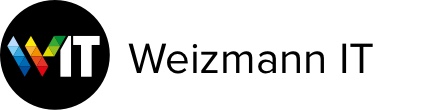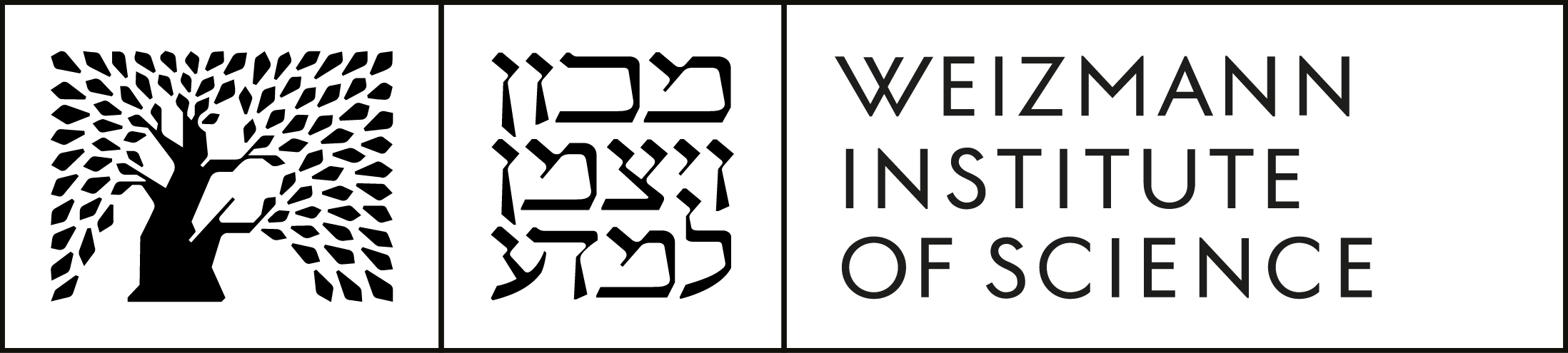Tafnit
-
All users authorized by the initiating department to access construction jobs can open a job.
Only a member of the Construction & Physical Plant Maintenance Division can close a job.
-
No, only to the budgets that financed the job, and in the same proportion of funding.
-
All authorized personnel can edit the documentation of the negotiations.
-
Yes, by using the 'documents' button.
-
Use the search queries about open/closed jobs, according to any of the columns.
-
The request is automatically sent to the construction center, where it is handled according to instructions and requests that are documented in the negotiation records.
-
No. Budget funds must first be transferred in full before work begins.
-
Only in the case of construction jobs, providing a balance remains.
-
It means that that job can be closed.
-
You can request from Ba'mot to refund the money and transfer funds from a different budget.
-
After there's been a budget transfer of funds.
-
All users in the department who are authorized to access construction jobs.
-
All users authorized by the initiating department to access construction jobs can close a request.
-
Because a source of funds has not been indicated and/or there has not been an initial estimate.
-
If you extend your trip you must update the dates in the departure/arrival screen, and then update the details section about your planned destinations. A student must supply a letter of permission from his sponsor to extend the length of the trip.
If you shorten your trip, update the details section about your planned destinations and then update the dates in the departure/arrival screen. -
You should re-enter the same travel request in order to update or complete the details of the trip.
-
For a trip request: after you have finished entering the information, click on the "Submit" button in the "Total Budget" screen.
For a trip report: after you have finished entering the information, click on the "Submit" button in the "Total Expenses" screen.
-
You can overwrite or reduce any amount that appears in the E"shel column. If you do not request any E"shel expenses, you can enter a 0 (zero) in that field.
-
You can get a refund for expenses when you file a trip report, if you submit original receipts and have budget approval.
-
Yes, you can get an advance for your trip in any tradable foreign currency.
-
You can get a refund (about 90%) toward your extra expenses from the "excess expenses" item in the budget you charged, if approved by your sponsor/the department head and/or if the trip was financed by the KK"M (the scientist's personal budget) and there is a balance in that budget.
Internal Services
-
Use the resolution feature: Smallest << Normal (800x600) >> >> >> Biggest
-
It is recommended that you call PC Help at extension 4444, or open a support ticket via the IT ServiceDesk.
-
Try to deactivate the pop-up blocker. (Toolbars in Google and Yahoo come with pop-up blockers already built in.)
In Internet Explorer: Tools → Pop-up Blocker: turn it off
In Firefox: Tools → Options → Content: uncheck "Block pop-up windows"Another tip: Click on Control and hold the key down until your report opens.