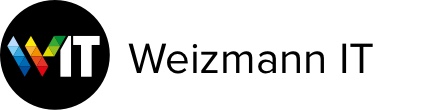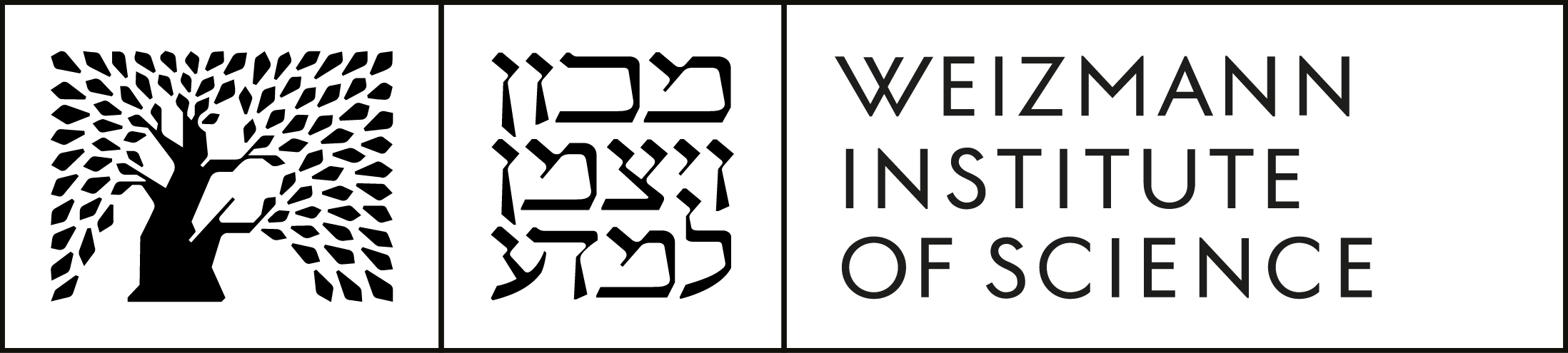Windows 7
-
Click on Start → Control Panel → Region and Language → open the tab Keyboards and Languages → Change Keyboards → click on Add.
Double click on the language you wish to add → choose Keyboard → choose the desired language → OK. -
To minimize all your open windows into a single window, slide the heading line of the desired window quickly back and forth.
Repeat the same action to restore the windows to how they were. -
Click on Start → click on the picture that appears at the head of the menu → Manage another account → Create a new account → enter the name of the other user, in English.
-
This is the end of paper notes! From now on you can use Sticky Notes to list tasks and assignments, jot down phone numbers or anything else you used to write down on small paper notes.
To create a new note: Click on Start → enter Sticky Notes in the search box → and start writing!
Save time by adding a shortcut to Sticky Notes on your Desktop. -
Right click on your desktop → click on Personalize → choose the image you want.
*You can select several pictures and enjoy a slide show on your desktop. Click on Desktop Background at the bottom of the window → mark the pictures you want with a V → Save changes.
-
Right click on your desktop → click on Personalize → click on Window color → choose the color you want → Save changes.
-
Use the Snipping Tool to capture the screen or any part of it, add notes, and save/use the picture.
Click on Start → enter Snipping Tool in the search box → outline the object you want to capture.
Save time by adding a shortcut to the Snipping Tool on your Desktop. -
Drag the window you want to display in the right half of your screen into the right margin until it changes shape and settles into the right half of the screen; drag the second window into the left margin of your screen until it changes shape and settles into the left half of the screen.
-
There are several ways to perform a search: one is to enter your search in the search box at the top of every window or in the search box in the Start menu. As you begin typing the search will begin automatically.
*Use a short cut to begin a search by clicking on the Windows key + F.
Windows key + F. -
Click on Start → Control Panel → Programs and Features → right click on the desired program.
-
These are libraries that allow you to view various files from within a single folder, despite the fact that these files physically exist in different places.
Click on Start → enter Libraries in the search box → right click on the window that opens → New → Library → add the files that you want to appear in this library.
*You can choose a file from anywhere on your computer.
*The library does not use any of the computer's memory.