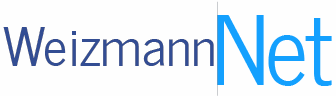Directory Directory
-
Search by first name, last name or 4 digit extension
-
Enter the name in either English or Hebrew - tap Search on the keyboard
-
iPhone: Swipe right | Android: Long press
for quick access to call, email, locate with Waze,
or add the contact to your phone
-
Tap desired search result to view more detailed information
|
 Integrated Calendar Integrated Calendar
-
Filter events by category, sponsor, or Date

-
iPhone: Swipe right | Android: Long press
To add the event to your phone’s calendar
-
Tap the desired event for full details
-
Receive push notification for changes of details for events in your phone’s calendar such as time, and location
 Enable/disable push notifications in the app Settings (see below) Enable/disable push notifications in the app Settings (see below)
|
 Find a Building Find a Building
-
Search for a location by entering the building name, department, or service (restaurant, hall, etc.)
-
Tap on the desired search result and choose to navigate there on foot or with a car.
|
 Bulletin Board Bulletin Board
-
View campus-wide announcements such as IT maintenance and road closures
-
Recieve push notifications for these announcements
 Enable/disable push notifications in the app Settings (see below) Enable/disable push notifications in the app Settings (see below)
|
 Service Centers Service Centers
 Call IT ServiceDesk or Operations support Call IT ServiceDesk or Operations support
 Open a service ticket for IT ServiceDesk or Operations Support Open a service ticket for IT ServiceDesk or Operations Support
|
 System Health System Health
-
View live updates about maintenance and outages of IT systems on the app homescreen
-
Tap on the message to see more details about the message
-
Receive push noticiations when System Health is updated
 Enable/disable push notifications in the app Settings (see below) Enable/disable push notifications in the app Settings (see below)
|
 Emergency Emergency
-
Direct dial for security and firefighting, safety and medical aid
|
 Today's Menus Today's Menus
-
View the “choice of the day” at campus restaurants
|
 Settings Settings
-
Settings can be found in the upper right corner of the homescreen
-
Tap on settings to enable/disable push notifications
-
Enable View Tutorials and go back to the main screen to see the tutorial
|
|