This quick start provides guidance on the steps required to set up your StorWIS for use, as follows:
- Minimum client requirements
- Registration to the “StorWIS Lab Folder” service
- Registration to the “StorWIS Lab Member Folder” service
- StorWIS “Private Folder” registration
- Mapping a lab folder and lab members to a network drive
If you wish to store results or Office data, it is recommended that you use Box services.
Users from the following authorized units and departments may register for the StorWIS service:
- Faculties
- Departments associated with faculties
- Auxiliary units associated with faculties (registration is to be performed solely via the faculty PI)
- Science instruction units
Minimum Client Requirements for Connection to CIFS/SMB
The following clients are certified to work with StorWIS:
| Desktop Class | Server Class |
|---|---|
|
|
Registration to the “StorWIS Lab Folder” Service
Registration is to be performed by your faculty administrator via Internal Services.
Submitting a New Order
“StorWIS Lab Folder” Registration Procedure for PIs
Registration for PIs is to be performed as follows:
- In Internal Services, enter your PI User ID and register the “StorWIS Lab Folder”
- Specify the disk size (in GBs) that you wish to allocate (100 GBs minimum)
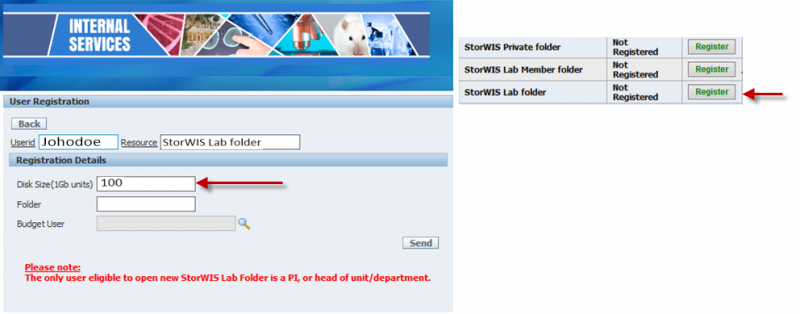
- Assign a convenient name to your parent lab directory. For example, if the PI’s name is John Doe, the folder name can be JohndoeLab, JohnDLab, DJohnLab or similar.

- Select a budget user number.

- Click Send.
- At this time, the PI status will appear as Registering.

- Once the lab folder has been created (this may take a few hours), the PI status will change to Registered.

- Upon completion of PI registration (with the PI status having changed to Registered), a new folder will be created at the following path:
\\isi.storwis.weizmann.ac.il\labs\Lab-group-name\user-ID
Submitting an Additional Order
Registration to the “StorWIS Lab Member Folder” Service
Registration Procedure for Lab Members
As lab member, your PI can add you to his or her StorWIS lab folder.
Registration for the “StorWIS Lab Member Folder” is to be performed as follows:
- In Internal Services, enter your User ID and click Register next to the StorWIS Lab Member folder option.

- To add a lab member to the lab’s folder, select your PI group name.

- Choose your PI from the list of PIs that appears.

- The data owner (the PI) will receive an e-mail message asking to approve the request to join his or her lab (see sample message below). To do so, the PI must click Click here to approve, following which the member will gain access to the lab folder.
Dear Dr. John Doe,
The user NMIHALPT belonging to Fred Wills has requested to use your group resources as StorWIS lab group: Johndoe.
Click here to approve.
Best regards,
Internal services
Please contact the HelpDesk at 4444 for any further clarification or assistance.

- Click Send.
- Wait an hour for the service lab folder member to be created (during this time, the lab member’s status will appear as Registering).

- Once the lab folder member has been created, the status will change to Registered.

- Upon registration completion (and the lab member status having changed to Registered), a new folder will be created at the following path:
\\isi.storwis.weizmann.ac.il\labs\Lab-group-name\user-ID
“StorWIS Private Folder” Registration
Registration Procedure for PIs and Lab Members
PIs or lab members requiring a folder separate from the lab folder and solely accessible to them can register for a StorWIS private folder. Registration is to be performed as follows:
- In Internal Services, enter your User ID and click Register next to the StorWIS Private folder option.

- Specify the disk size (in GBs) and click Send.

- Wait a few hours for the StorWIS private folder to be created (during this time, the PI or lab member’s status will appear as Registering).

- Once the StorWIS private folder has been created, the status will change to Registered.

- Upon registration completion (and the status having changed to Registered), a new folder will be created at the following path:
\\isi.storwis.weizmann.ac.il\users\user-ID
Mapping a Lab Folder and Lab Members to a Network Drive
Please refer to the following resources for information on how to map a lab or member folder to a network drive on computers running Windows, Mac OS or Linux:

